General Information
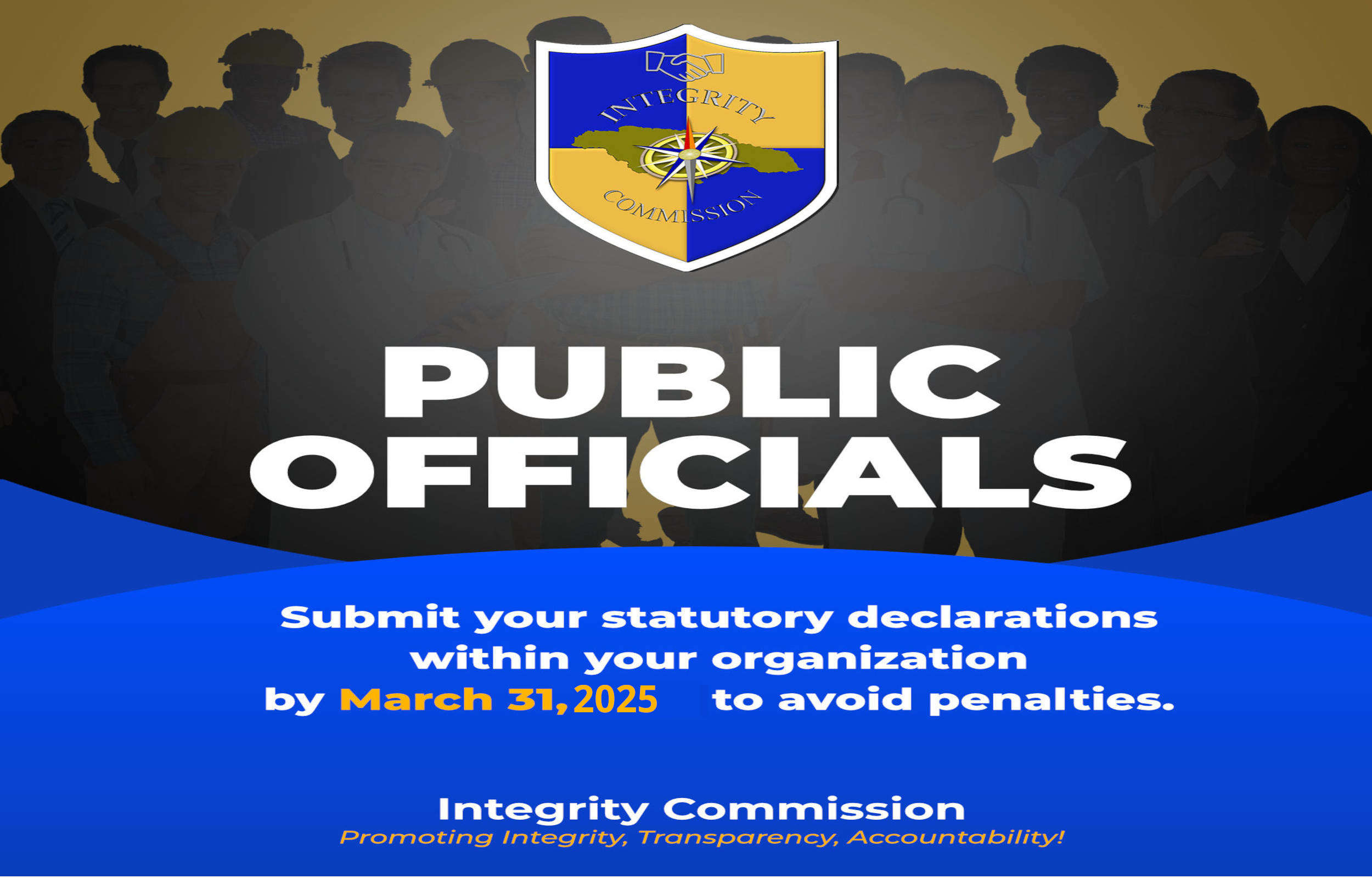
How to file Statutory Declarations
Instructions: Completing Fillable PDF Forms
- Use only the latest version of Adobe Reader to complete the declaration. Macintosh and Windows versions of the free Adobe Reader are available from Adobe at http://get.adobe.com/reader/.
- Avoid completing the declaration online within your web browser using a built-in PDF viewer, or by using MAC Preview (Macintosh OS).
Before completing the application, save the application form (PDF format) to a drive or location on your computer (e.g., Local Disk (C:), My Documents folder). The Save button provided on the form will open a Save As dialog box, which will allow you to save the declaration form to a desired location on your computer. If viewing the form in a built-in PDF viewer (e.g., Chrome, FireFox), right-click the PDF and select Save as or Save Page As. Make sure the Save as type is set to Adobe Acrobat Document (*.pdf).
Alternatively, you may save the PDF form without opening the file in either Adobe Reader or in any built-in PDF viewer. Simply right-click on the hyperlink for the PDF form and then choose the Save link as... or Save target as... option.
- Note the file name and location of the saved file.
- Once you have saved the declaration to your computer, you are ready to complete the form. Please be advised that the fillable PDF forms will not automatically save. It is strongly recommended that you periodically save data entered into a form by using the Save button on the form, or by clicking File > Save (or Save As) on the Adobe Reader menu bar. Use the same file name and location from the previous step.
- After you have completed the application, save a final version of the file to your computer.
